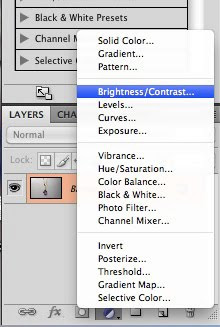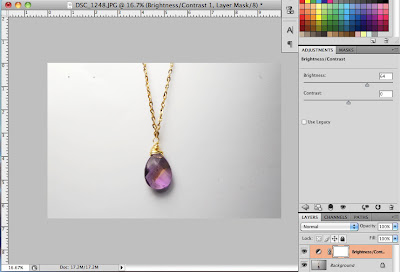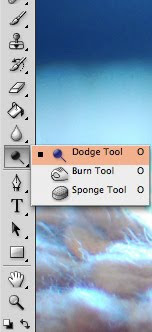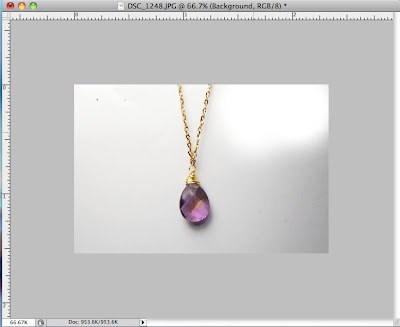1. AutoStitch
This is an editing website I use to create panoramas, bokeh backgrounds, or shallow depth of field for my photographs (you can see more examples of photo stitches here). It doesn't give as much freedom as the photo stitch option in photoshop does, but if you take pictures carefully (id same exposure for each image) and try not to leave gaps, this website will do the trick.
I love this website and I use it all the time. It's like my photoshop away from photoshop! It's great for simple edits such as editing lighting, image size, cropping, artsy fartsy effects, almost everything photoshop can do but with slightly less user control. I also use this website for work all the time for sizing photos. You can also do some graphic design things to create buttons and ads.
Remember when tiltshift was all the rage? I have an example of photos I took when I first found out about tiltshifting which you can see here. I also did a tilt-shift of some compost. Yay compost!